How To Use Canva In Easiest Method?
Canva is an online graphic design tool that allows users to create professional-looking designs without any design experience. With its user-friendly interface and customizable templates, Canva has become a popular choice for individuals and businesses alike. However, simply using Canva is not enough to create stunning graphics. To create effective designs, it’s essential to use Canva effectively. This article will outline the seven best steps for using Canva effectively, so you can create beautiful designs that capture your audience’s attention and help you achieve your design goals.
Step 1: Understand Canva’s Features
Canva has a wide range of features that allow users to create stunning designs easily. Understanding these features is the first step towards using Canva effectively. Here are the three sub-steps to help you understand Canva’s features.
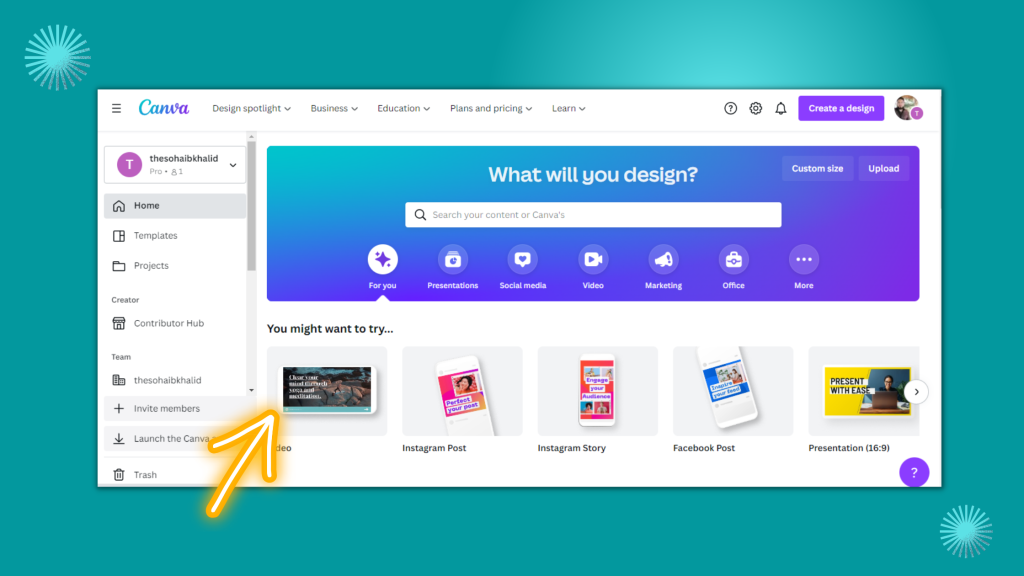
A. Overview of Canva’s features:
Canva offers a plethora of features, including customizable templates, graphics, photos, fonts, and other design elements. It allows users to create various types of designs, including social media graphics, presentations, posters, logos, business cards, and much more.
B. Explanation of the dashboard:
Canva’s dashboard is the central hub where users can access all of its features. From the dashboard, users can create new designs, access existing designs, browse templates, and search for design elements. The dashboard also has a search bar that enables users to find specific templates, graphics, or photos quickly.
C. Discussion of Canva’s design elements and tools:
Canva has a wide range of design elements and tools that users can use to customize their designs. These include shapes, lines, icons, illustrations, backgrounds, and many more. It also has a text tool that allows users to add text to their designs, customize the font, color, size, and style of the text.
Understanding Canva’s features, dashboard, and design elements is crucial in using Canva effectively. With this knowledge, you can create designs that are unique and personalized, making them stand out from the competition.
Step 2: Choose the Right Template
Choosing the right template is crucial in creating a design that communicates your message effectively. Here are the three sub-steps to help you choose the right template on Canva.
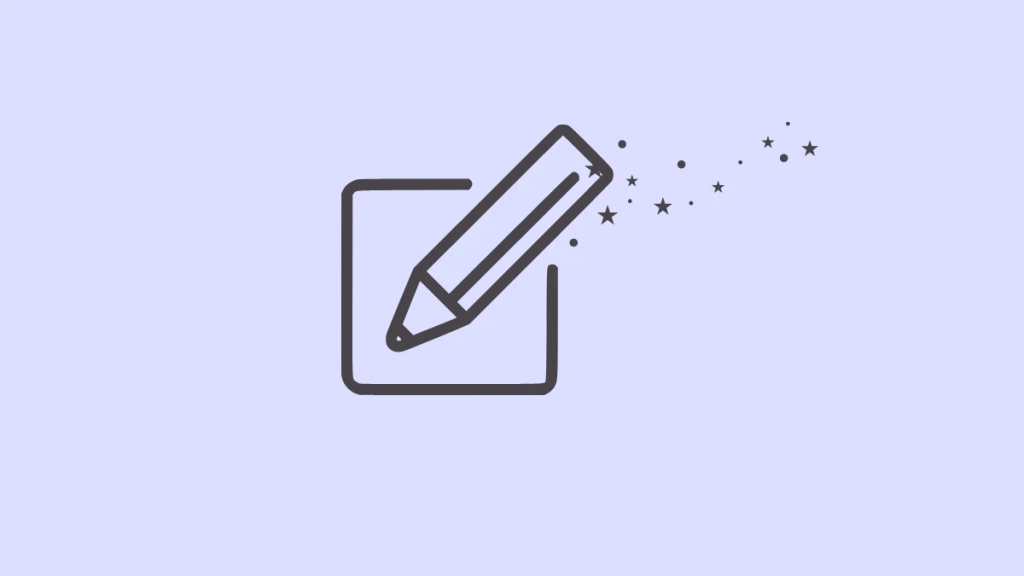
A. Importance of choosing the right template:
Canva offers a wide range of templates for different types of designs, including social media graphics, presentations, posters, and much more. Choosing the right template is crucial as it sets the tone for your design and ensures that it aligns with your brand message and objectives.
B. How to browse and select a template:
To browse and select a template on Canva, navigate to the dashboard and click on the type of design you want to create. Canva will then display a range of templates for you to choose from. You can browse through the templates and select the one that best suits your needs.
C. Tips for customizing templates:
Once you have selected a template, you can customize it to make it your own. Here are some tips for customizing templates on Canva:
- Replace the placeholder text with your own text to make it relevant to your brand and message.
- Customize the colours to align with your brand’s colour palette.
- Replace the images with your own images or Canva’s stock images to make the design more personalized.
- Add your logo or other branding elements to make the design more cohesive with your brand.
By choosing the right template and customizing it effectively, you can create designs that are unique, visually appealing, and aligned with your brand’s objectives.
Step 3: Customize Your Design
Customizing your design is the next step towards creating a design that stands out. Here are the three sub-steps to help you customize your design on Canva.
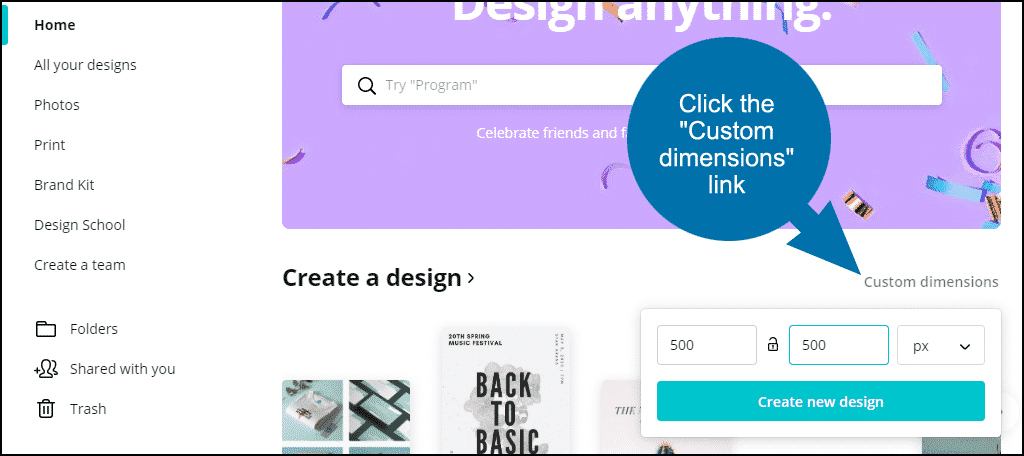
A. Explanation of customizing designs:
Customizing your design means making it unique and personalized by adding your own touch to it. It involves adjusting design elements such as colours, images, and fonts to suit your brand and message.
B. Discussion of Canva’s customization options:
Canva offers several customization options that allow you to tailor your design to your needs. These include adjusting colors, fonts, sizes, and more. You can also add design elements such as shapes, icons, illustrations, and backgrounds to enhance your design.
C. Tips for using design elements to enhance your design:
To enhance your design, use design elements such as icons, shapes, and illustrations. These elements can help you convey your message more effectively and make your design stand out. Here are some tips for using design elements on Canva:
- Use icons to highlight important points and make your design more visually appealing.
- Use shapes to create visual interest and separate different sections of your design.
- Use illustrations to tell a story and convey your message in a unique way.
By customizing your design effectively, you can create a design that is both visually appealing and aligned with your brand message. Canva’s customization options make it easy for users to make their designs stand out, even if they have no design experience.
Step 4: Add Text to Your Design
Adding text to your design is a crucial step in conveying your message effectively. Here are the three sub-steps to help you add text to your design on Canva.
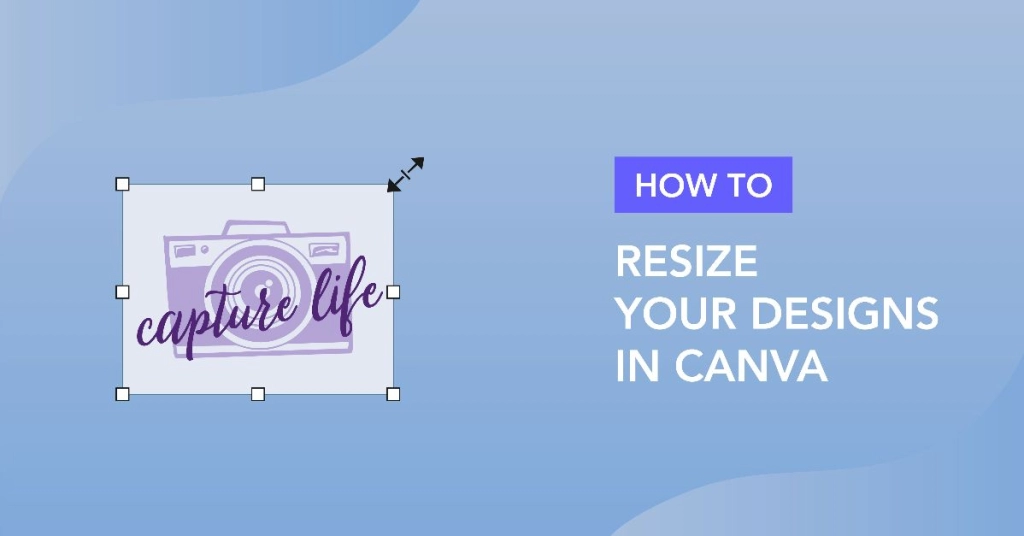
A. Importance of adding text to your design:
Adding text to your design helps to convey your message more effectively and makes it easier for your audience to understand what you’re trying to say. Text can be used to highlight important points, provide context, and guide the viewer’s eye through the design.
B. Overview of Canva’s text options:
Canva offers a range of text options, including different fonts, sizes, colours, and styles. You can also add text effects, such as drop shadows, outlines, and gradients, to make your text stand out.
C. Tips for creating effective text in your design:
To create effective text in your design, consider the following tips:
- Use readable fonts that are easy to read and understand.
- Use appropriate font sizes to ensure that your text is legible.
- Choose colours that complement your design and are easy on the eyes.
- Use text effects sparingly, as too many effects can make your text hard to read.
- Break up your text into smaller chunks to make it more readable and digestible.
By adding text to your design effectively, you can make your message more clear and impactful, and guide your audience’s attention to the most important parts of your design. Canva’s text options make it easy for users to create text that is both visually appealing and easy to read.
Step 5: Use Backgrounds to Enhance Your Design
Backgrounds can make a significant difference in the visual appeal of your design. Here are the three sub-steps to help you use backgrounds to enhance your design on Canva.
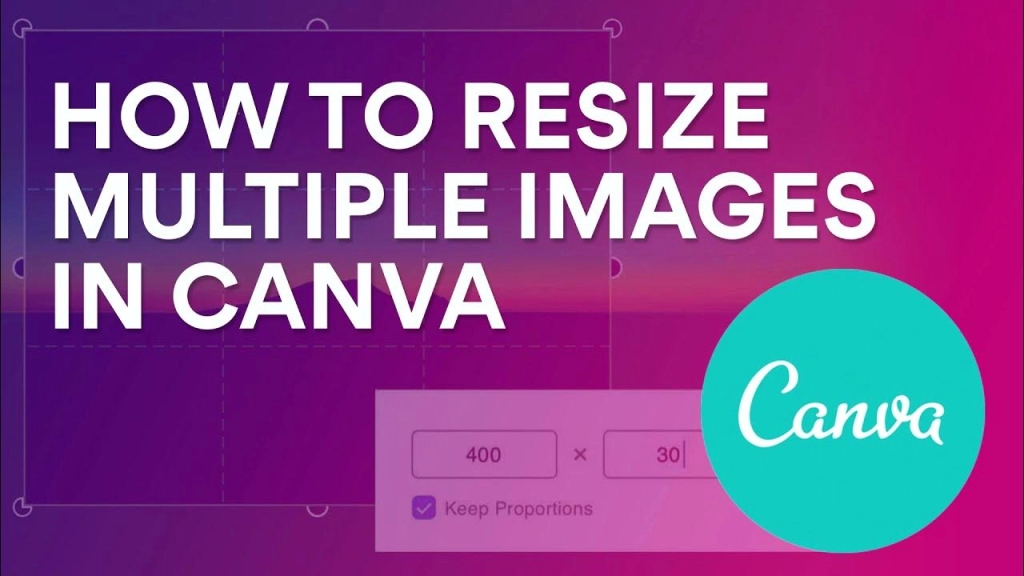
A. Explanation of backgrounds in Canva:
Backgrounds are the base layer of your design and set the tone for the entire design. They can be solid colors, patterns, or images that add depth and dimension to your design.
B. Discussion of Canva’s background options:
Canva offers a wide range of background options, including solid colors, gradients, patterns, and images. You can choose from pre-designed backgrounds or create your own custom backgrounds.
C. Tips for using backgrounds to enhance your design:
Here are some tips for using backgrounds to enhance your design on Canva:
- Choose a background that complements your design and is consistent with your brand colors.
- Use simple backgrounds to draw attention to the main elements of your design.
- Use images or patterns as backgrounds to add depth and visual interest to your design.
- Experiment with gradients to add a sense of depth and dimension to your design.
- Consider creating a custom background that is unique to your brand and helps to reinforce your message.
By using backgrounds effectively, you can make your design more visually appealing and add depth and dimension to your message. Canva’s range of background options makes it easy for users to create backgrounds that are both visually appealing and consistent with their brand message.
Step 6: Export and Share Your Design
Once you have created a visually appealing design on Canva, it’s time to share it with your audience. Here are the three sub-steps to help you export and share your design on Canva.
A. Importance of exporting and sharing your design:
Exporting and sharing your design is important to make sure it reaches the intended audience and serves its purpose. Sharing your design can help you promote your business, increase brand awareness, and build a community around your brand.
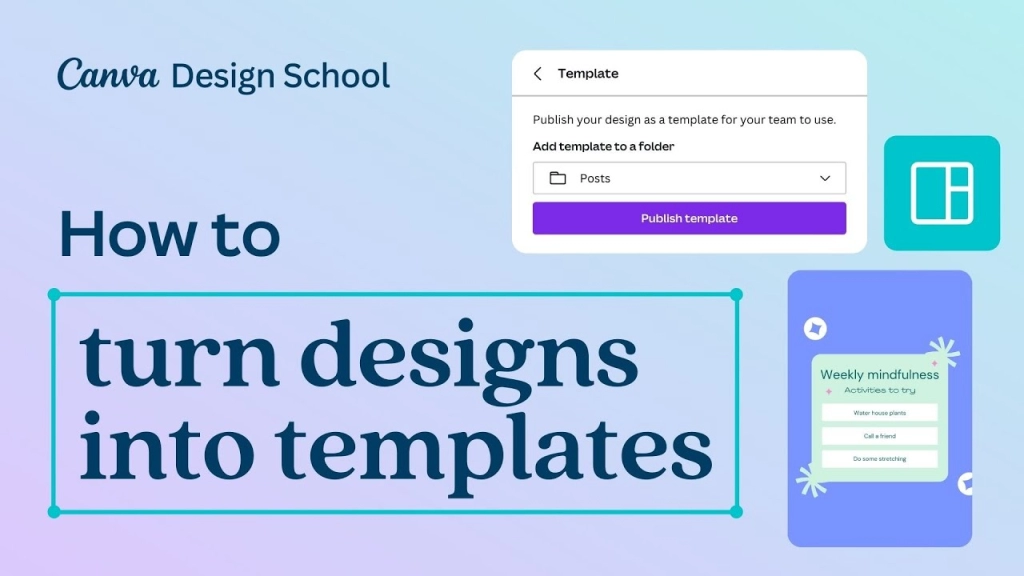
B. Overview of Canva’s export options:
Canva offers several export options, including PNG, JPG, PDF, and MP4. You can also choose the size and quality of your exported file to ensure that it is optimized for your intended use.
C. Tips for sharing your design effectively:
To share your design effectively, consider the following tips:
- Choose the right format and size for your design based on where it will be shared.
- Optimize your design for web or print to ensure that it looks its best.
- Use social media to share your design and reach a wider audience.
- Incorporate your design into your marketing materials to reinforce your brand message.
- Consider creating a call-to-action in your design to encourage your audience to engage with your brand.
By exporting and sharing your design effectively, you can reach a wider audience and achieve your marketing goals. Canva’s export options make it easy for users to export and optimize their designs for various formats and platforms.
Step 7: Review and Revise Your Design
After you have exported and shared your design, it’s important to review and revise it to ensure that it’s effective in achieving your marketing goals. Here are the three sub-steps to help you review and revise your design on Canva.
A. Importance of reviewing and revising your design:
Reviewing and revising your design is crucial to ensure that it’s effective in communicating your brand message and resonates with your target audience. By taking the time to review and revise your design, you can identify areas for improvement and make sure that your design is optimized for its intended use.
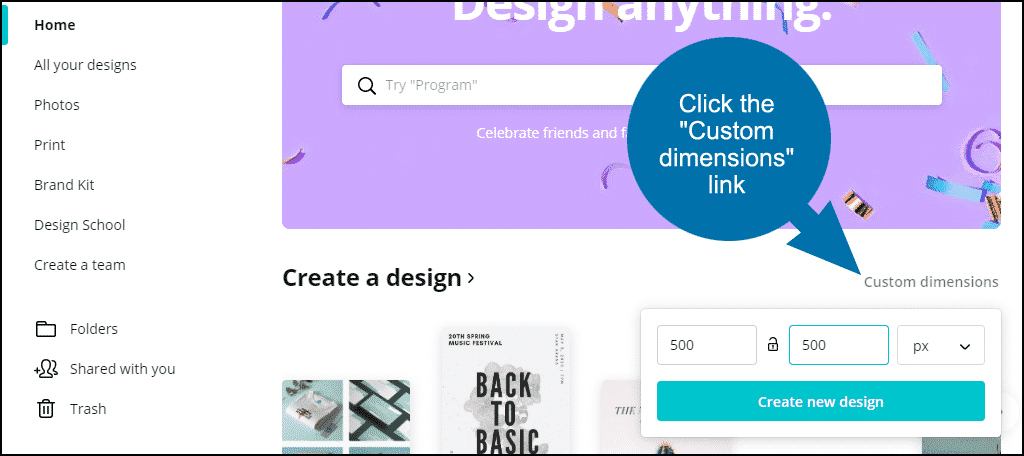
B. Discussion of Canva’s revision options:
Canva offers revision options that allow you to make changes to your design after it has been exported and shared. You can make changes to text, images, and other design elements to ensure that your design is consistent with your brand message and meets your marketing goals.
C. Tips for reviewing and revising your design effectively:
Here are some tips for reviewing and revising your design on Canva:
- Take a step back and review your design objectively to identify areas for improvement.
- Get feedback from others, such as colleagues or customers, to gain different perspectives on your design.
- Use Canva’s revision options to make changes to your design and improve its effectiveness.
- Test different versions of your design to see which one performs best in achieving your marketing goals.
By reviewing and revising your design, you can ensure that it’s effective in achieving your marketing goals and resonates with your target audience. Canva’s revision options make it easy for users to make changes to their designs and optimize them for different platforms and formats.
Conclusion
In summary, Canva is a powerful tool for creating professional-looking designs for various marketing purposes. By following the 7 best steps for using Canva effectively, you can create visually appealing and effective designs that resonate with your target audience. Here’s a recap of the 7 best steps:
- Understand Canva’s features
- Choose the right template
- Customize your design
- Add text to your design
- Use backgrounds to enhance your design
- Export and share your design
- Review and revise your design
Using Canva effectively is crucial for creating designs that communicate your brand message effectively and resonates with your target audience. With Canva’s user-friendly interface and powerful features, anyone can create stunning designs without the need for extensive design experience.
In conclusion, it’s important to take advantage of Canva’s features and tools to create effective designs that help you achieve your marketing goals. Always keep in mind the final output format and target audience when designing. With practice and experimentation, you can master Canva and create designs that stand out from the crowd.

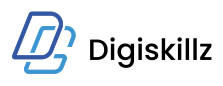


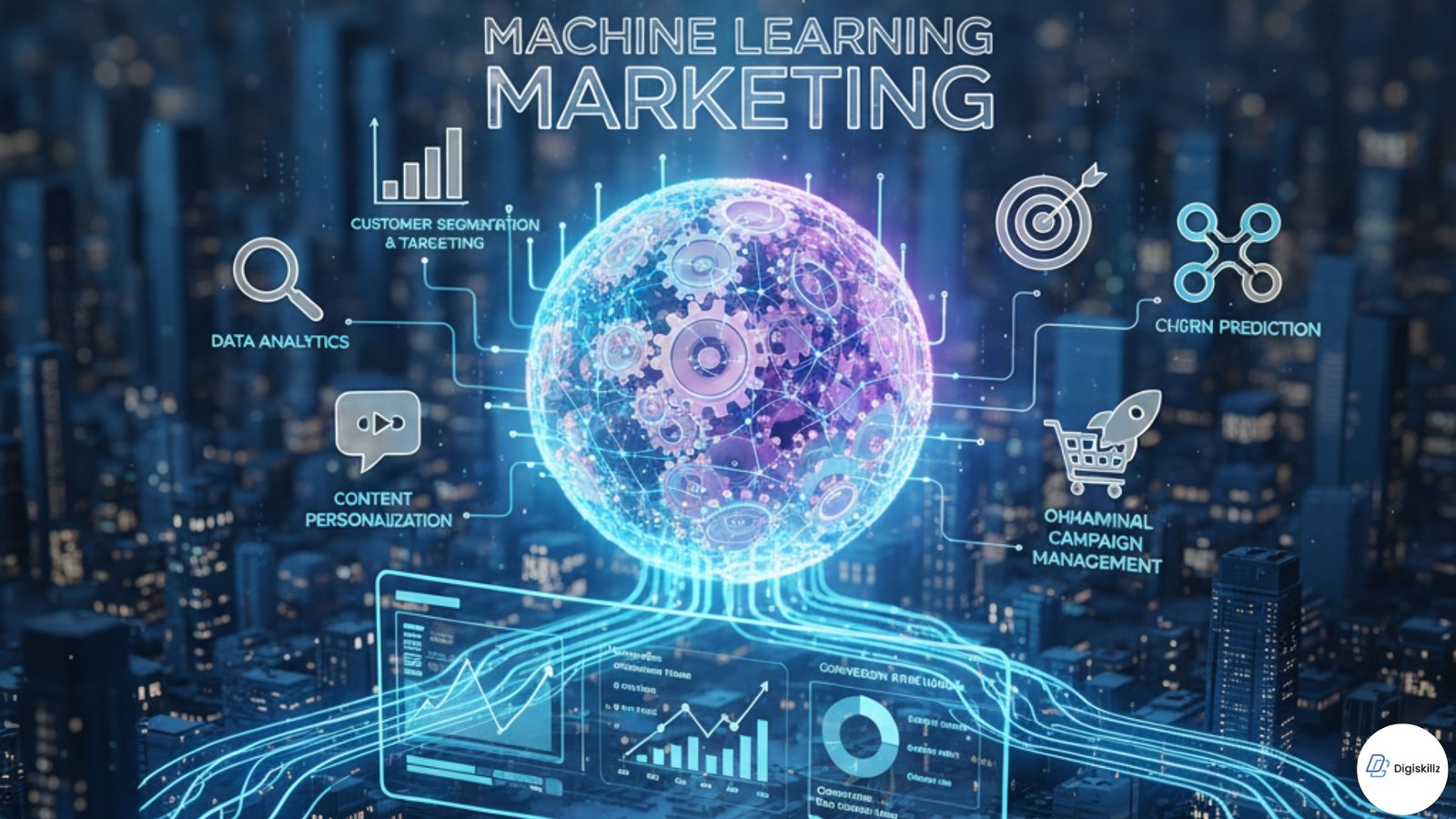

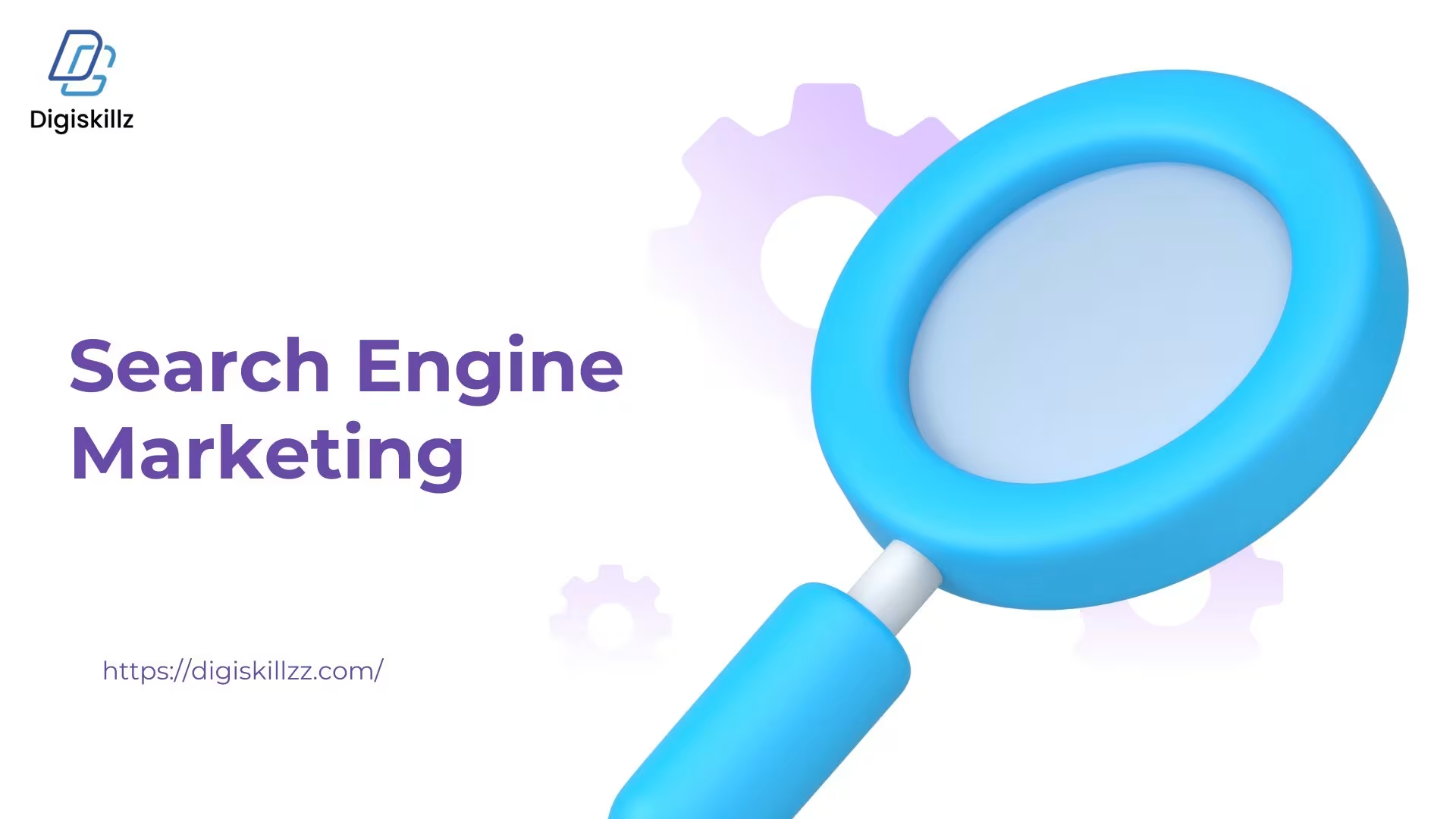

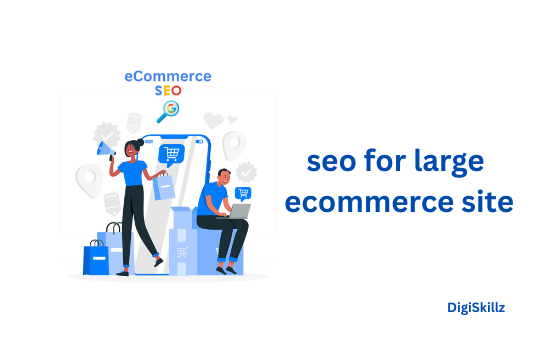

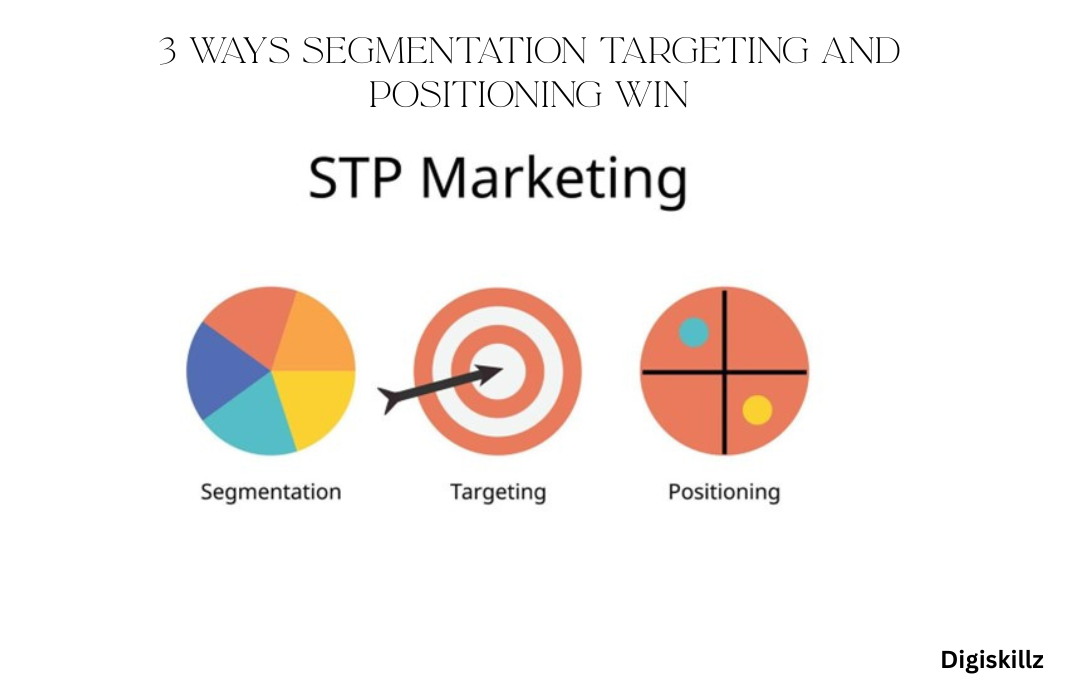
Leave A Comment